Tag: Flubaroo
-
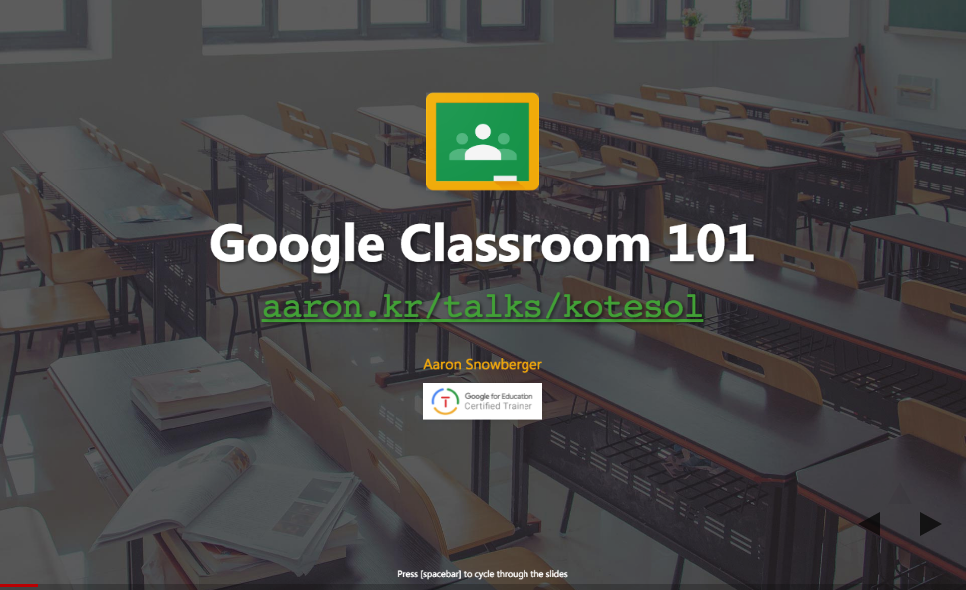
Google Classroom 101
Google Classroom is an excellent way to stay organized as a teacher and distribute learning material to a whole class or individual students. This presentation gives an overview of how Google Classroom works and how you can use it to your advantage.
