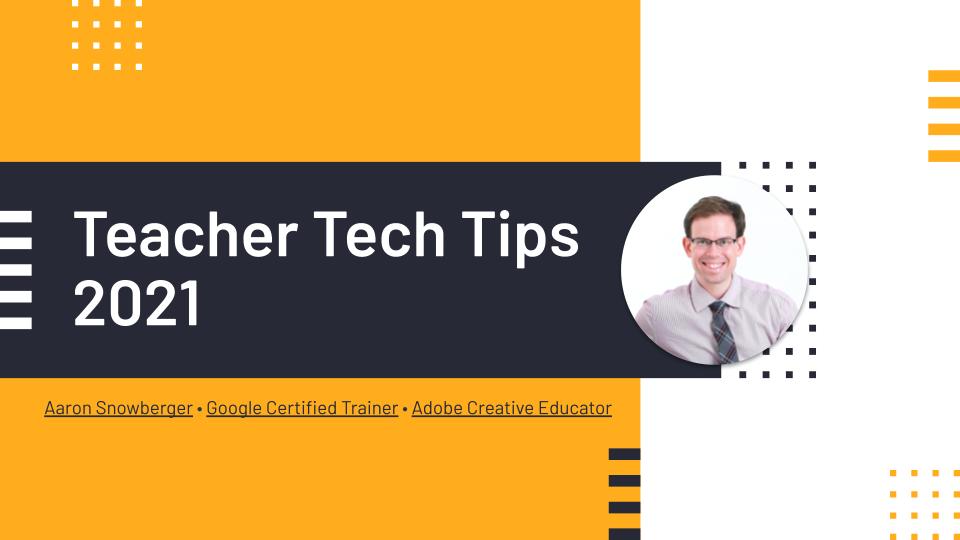Tag: teacher training
-
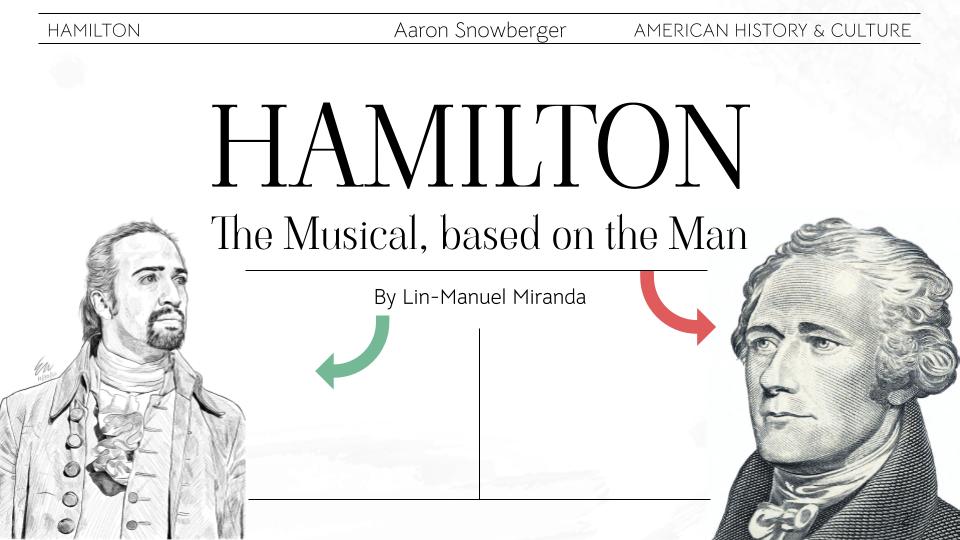
Hamilton: The Musical Based on the Man
The Teacher Training program I’m involved with usually goes abroad during the school vacation periods for additional training and cultural experiences in a Western country (USA, Canada, England, Australia, etc). However, since 2020, due to the Covid-19 pandemic, travel abroad has been canceled. Therefore, I was asked to present on American history or culture in…