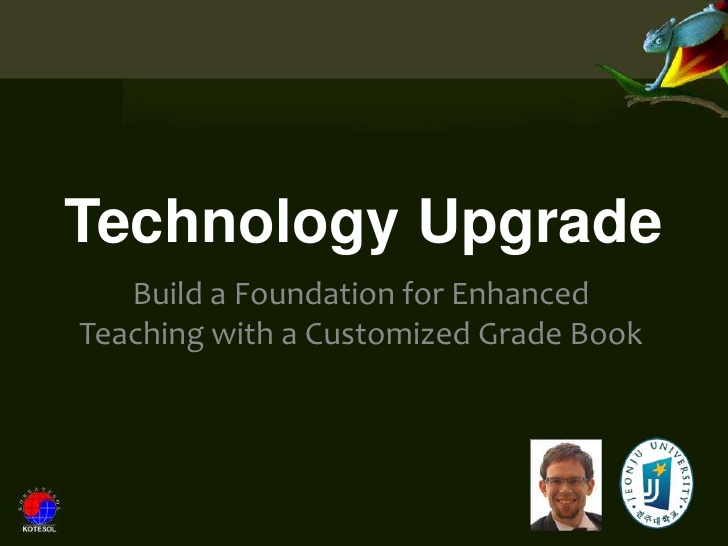Category: KOTESOL
-

Increase your Professional Performance
Over the years, I’ve collected numerous tips for better teaching, better presentations, making course materials, and presenting your best professional face to the world – both in person and online. This talk will include a collection of at least 10 such tips.
-
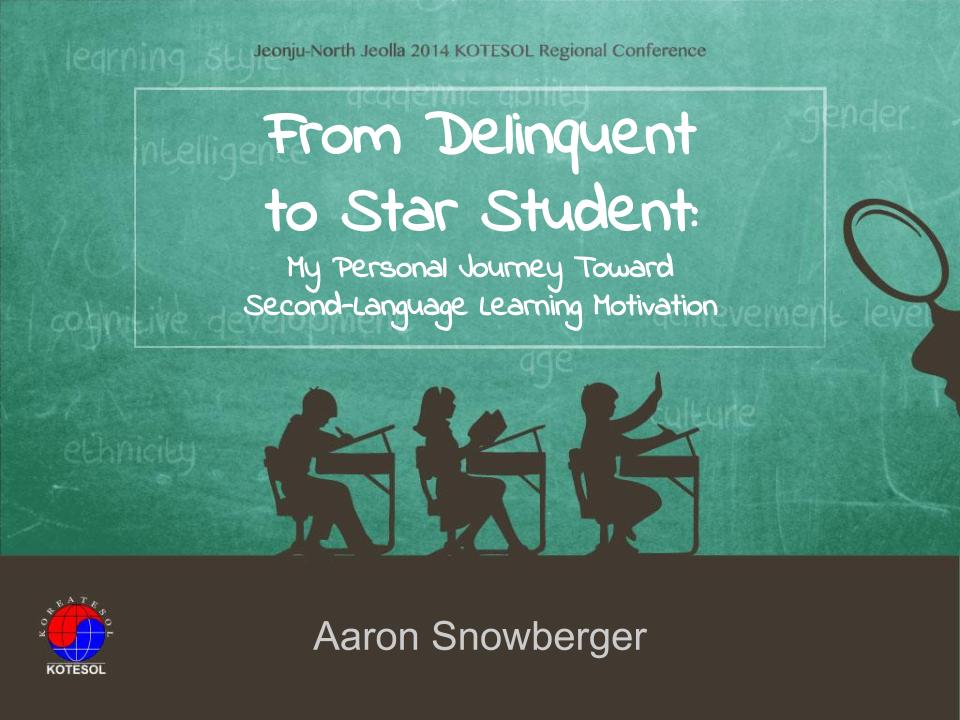
From Delinquent to Star Student
When I was in university, I was a lackluster student. But when I went to grad school (and afterward), I became a high achiever – even so far as receiving the top award in my graduating class (like “valedictorian”). So what changed between then and now? This presentation breaks down my own journey from boredom…