Tag: local development environment
-
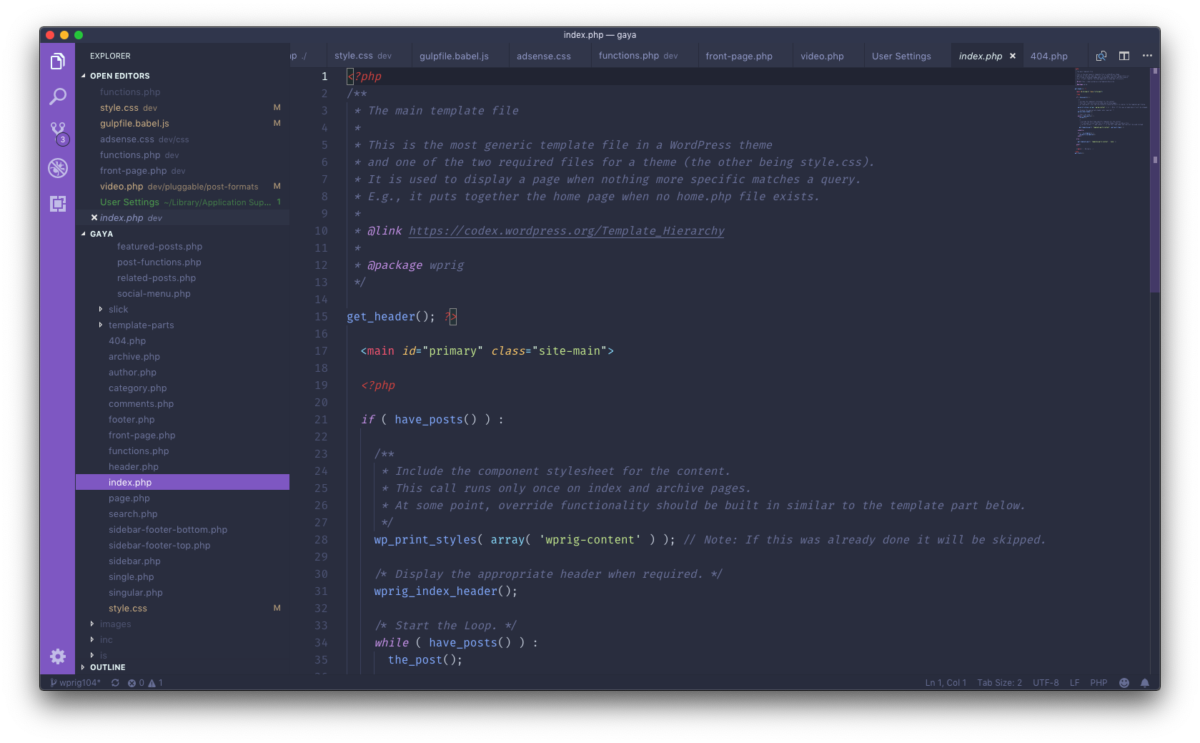
Personalize VS Code
I’ve really been enjoying VS Code for development these days. Here are some of the things I’ve done to customize my new favorite code editor.
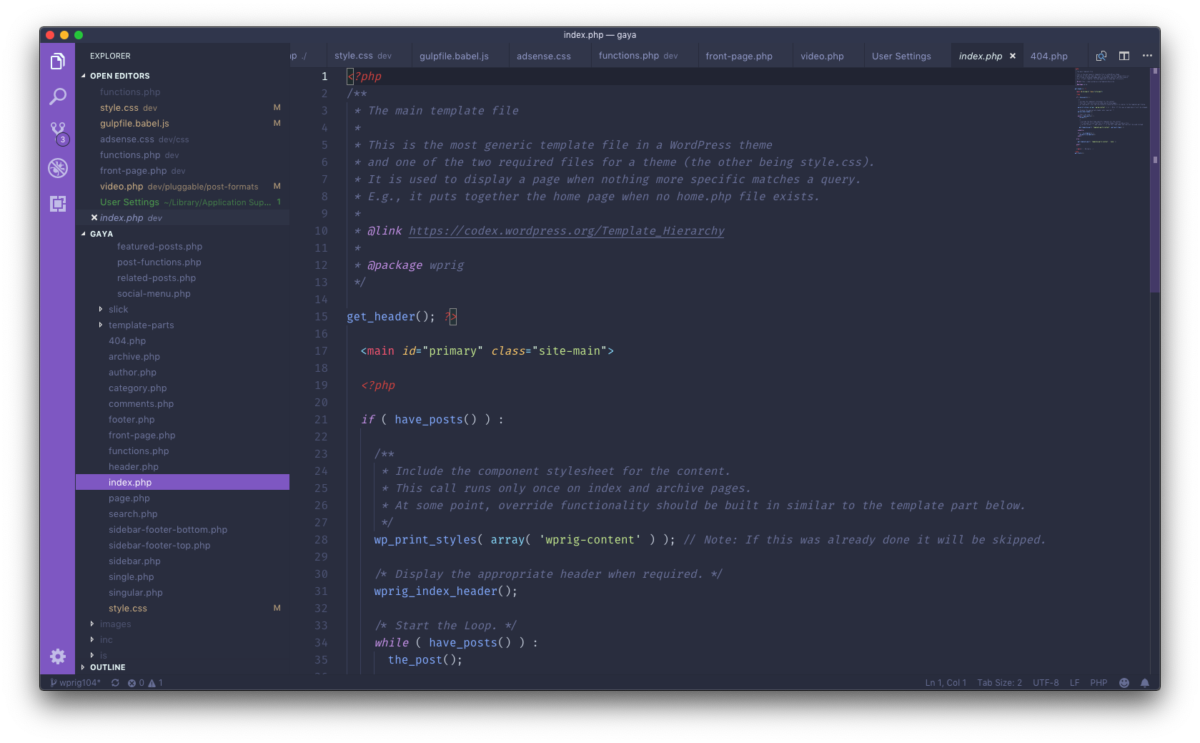
I’ve really been enjoying VS Code for development these days. Here are some of the things I’ve done to customize my new favorite code editor.