Tag: keyboard shortcuts
-

Increase your Professional Performance
Over the years, I’ve collected numerous tips for better teaching, better presentations, making course materials, and presenting your best professional face to the world – both in person and online. This talk will include a collection of at least 10 such tips.
-
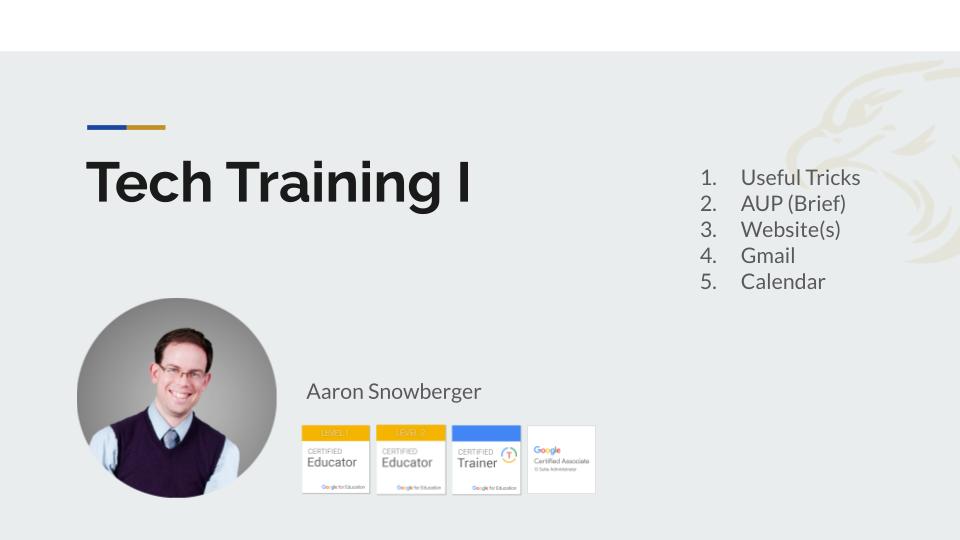
Teacher Tech Tips
This presentation covers numerous tips and tricks that can benefit classroom teachers who need to use technology. While the middle two sections are most relevant to GPA teachers, the remaining sections contain lots of good advice for any teacher who needs to use technology in their work in nearly any capacity.
