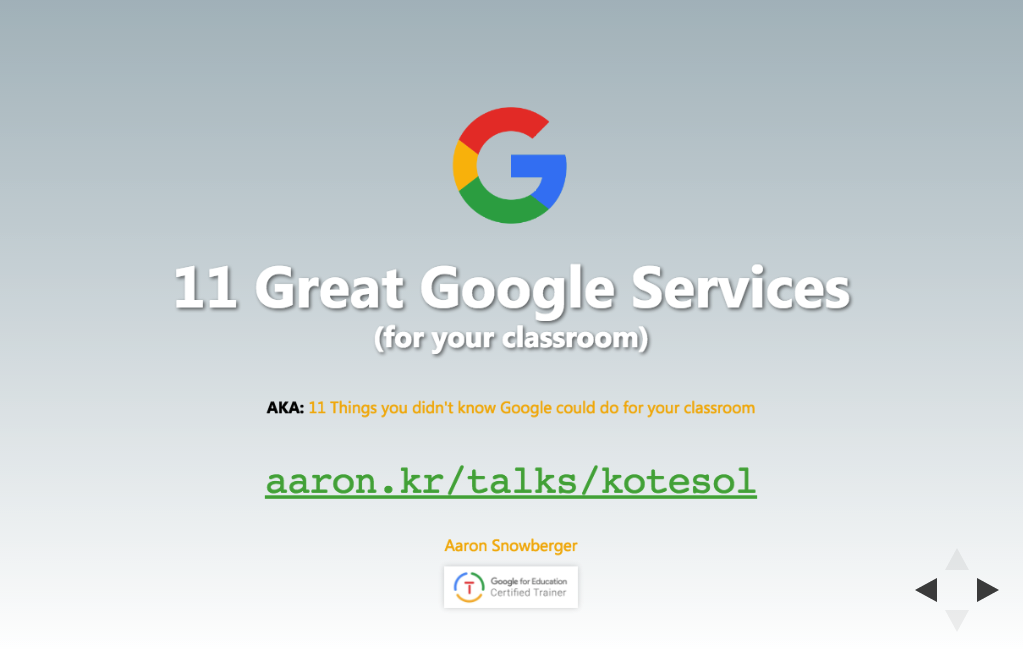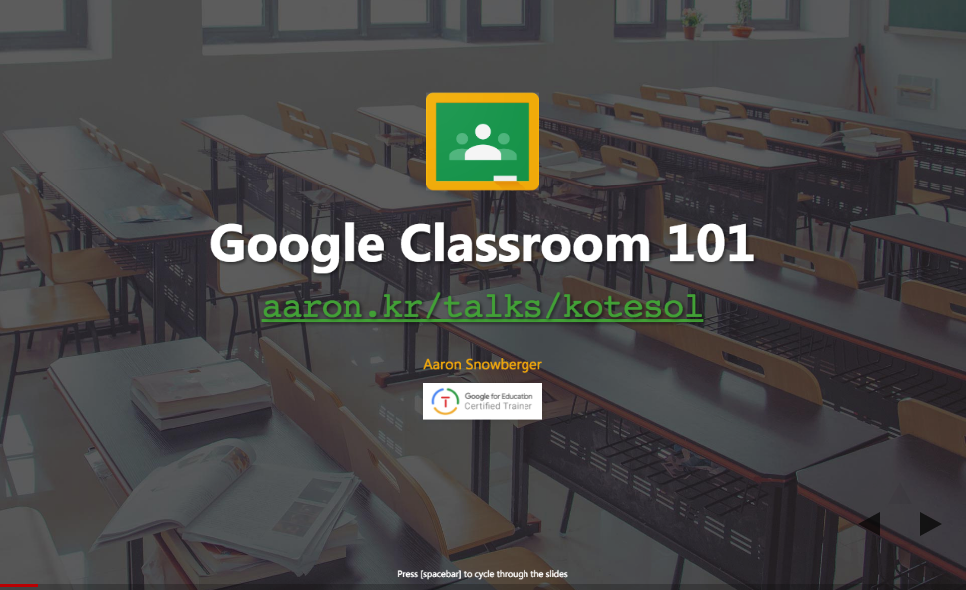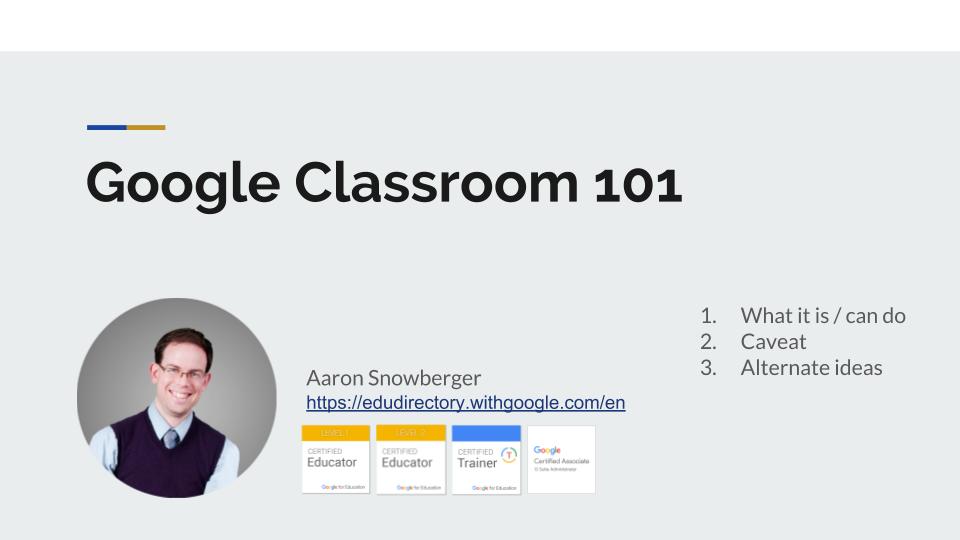Category: Talks
-
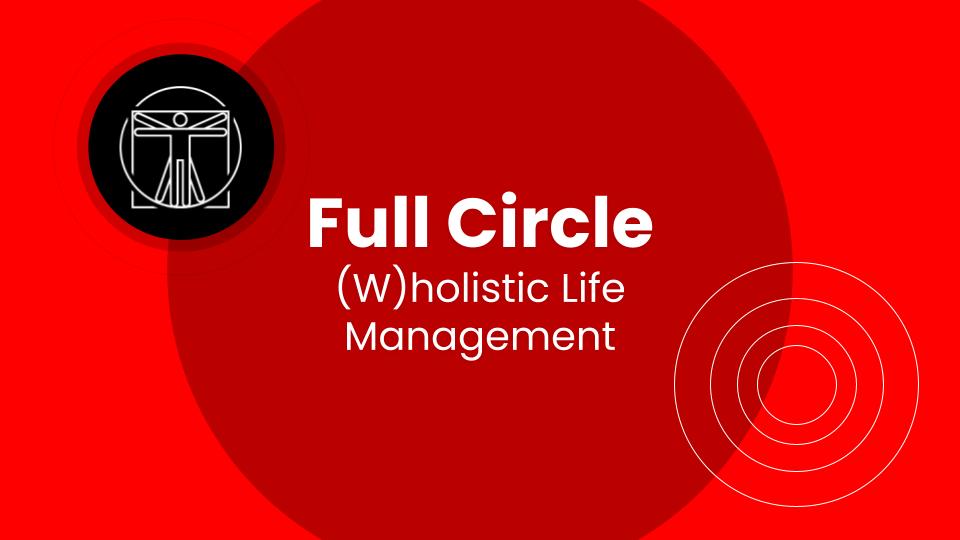
Full Circle: (W)holistic Life Management
With this presentation, I wanted to start a discussion about how to “be better” in your own life, how to exceed your own expectations, how to push beyond your own limits. I was inspired by numerous references that are mentioned.
-
A Comprehensive Annual Review Process
Every year, I try to reflect on the previous year’s successes, failures, biggest risks taken, and biggest lessons learned. My annual review process has become quite extensive and is presented here in its entirety.
-
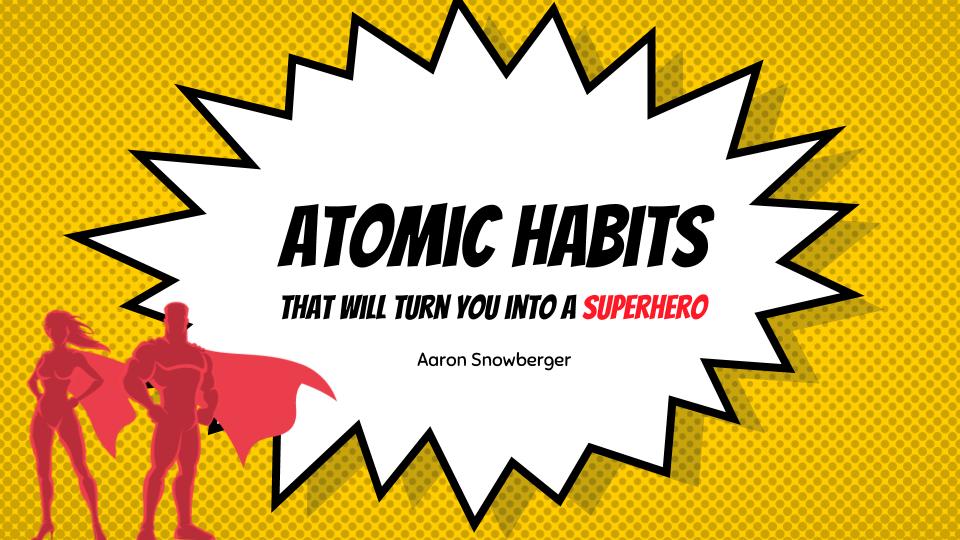
Atomic Habits that will turn you into a Superhero
Drawing on numerous resources, this presentation investigates what habits are, how they work, and how building the right ones into your life will turn you into a literal superhero. We’ll take a look at triggers, cravings, and rewards; the formation of good habits and the destruction of bad habits; and the top 6 High Performance…
-

Increase your Professional Performance
Over the years, I’ve collected numerous tips for better teaching, better presentations, making course materials, and presenting your best professional face to the world – both in person and online. This talk will include a collection of at least 10 such tips.
-
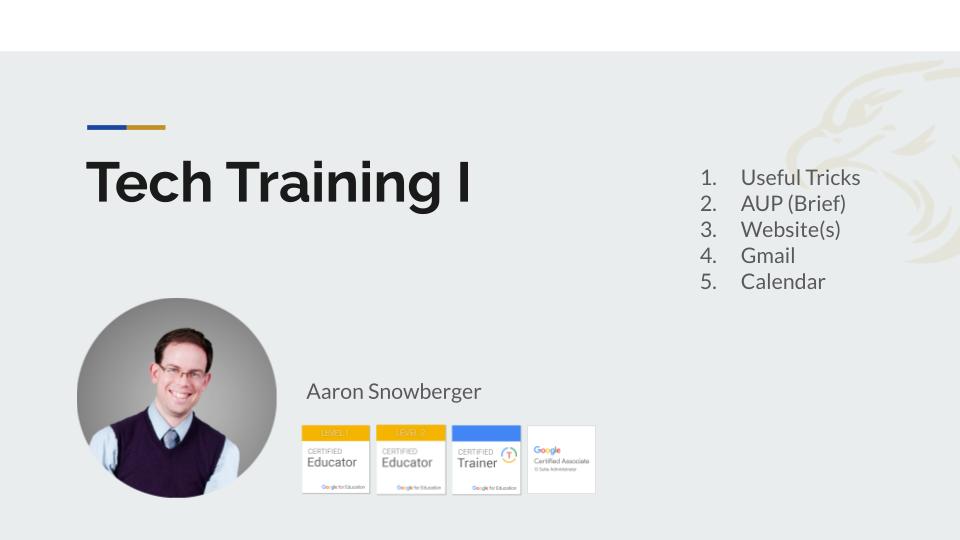
Teacher Tech Tips
This presentation covers numerous tips and tricks that can benefit classroom teachers who need to use technology. While the middle two sections are most relevant to GPA teachers, the remaining sections contain lots of good advice for any teacher who needs to use technology in their work in nearly any capacity.