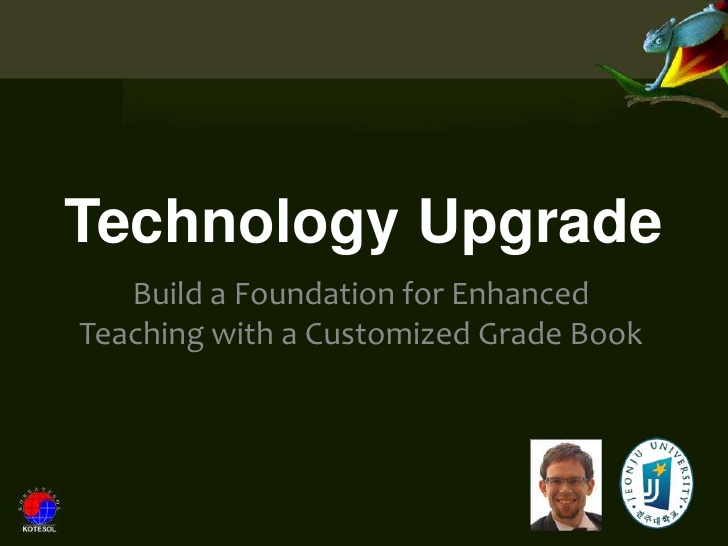Category: Talks
-
GPA HS Career Day – Computer Science
The International High School I work at recently had their first ever Career Day and they asked me to present on my field: Computer Science. This presentation seeks to introduce high schoolers to the CS field, and give them an overview of what they can do/learn in the field, future career choices they might consider,…
-
A Comprehensive Overview of WordPress Site Owner Roles
This post originated as “A Simple Roadmap to Get Up & Running with WordPress”, but it gradually morphed into something a tad more complex. So here is “A Comprehensive Overview of WordPress Site Owner Roles.”
-
Open Source, WordPress, and the Community
WordPress currently powers over 25% of the Internet’s top sites. What is it and what makes it so popular and powerful? This talk introduces the audience to the “democratization of publishing” that is WordPress.
-
오픈 소스, 워드프레스, 그리고 커뮤니티
워드프레스는 현재 인터넷 상위 사이트의 25 % 이상을 지원합니다. 무엇이며, 무엇 때문에 그렇게 유명하고 강력합니까? 이 강연은 워드프레스인 “출판의 민주화”에 대해 소개합니다.
-
All You Ever Wanted to Know About WordPress in 10 Minutes or Less
Here’s a quick rundown of my talk at the first WordPress Meetup Jeonju for 2015 (January 24). In this talk, I covered 4 points: What is WordPress? How big is WordPress? Why should you care? What can you do with it? What is it? WordPress is an open-source Content Management System licensed under the GNU…
-
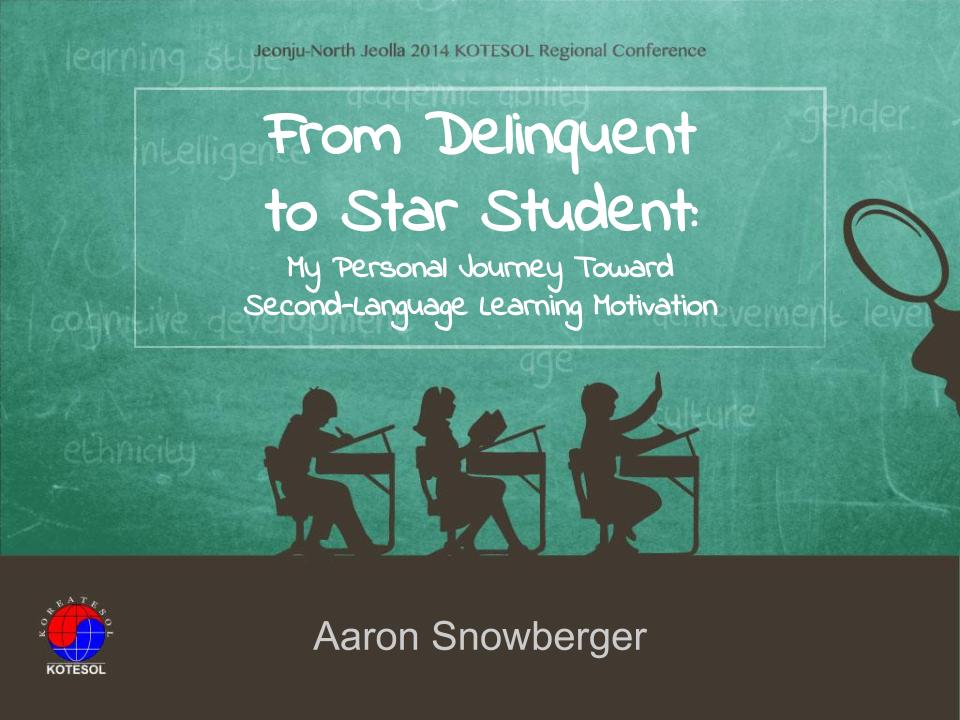
From Delinquent to Star Student
When I was in university, I was a lackluster student. But when I went to grad school (and afterward), I became a high achiever – even so far as receiving the top award in my graduating class (like “valedictorian”). So what changed between then and now? This presentation breaks down my own journey from boredom…