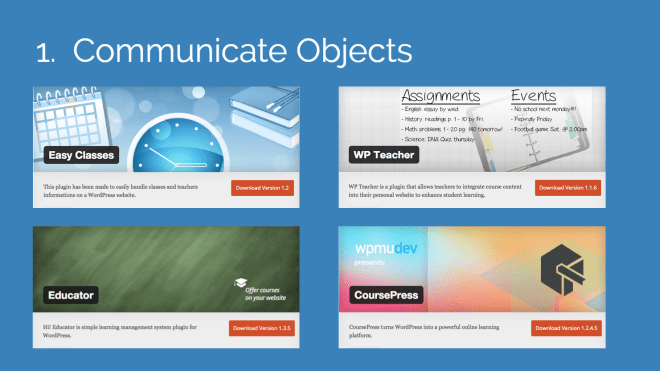To begin, I thought it might be beneficial to give you an overview of who I am and what I do.
- I am Aaron Snowberger.
- “Officially” I work at Jeonju University,
- and Global Prodigy Academy.
- I design magazines for the JBCIA,
- and am a Google Certified Trainer.
- “Unofficially” I build websites and apps,
- and do branding & media design.
- You can find me @ aaron.kr
So, you could say I keep myself pretty busy.
Full Circle: (W)holistic Life Management
It’s my goal that this presentation will spur up a deep discussion about how we can better put our lives in order to live as the kind of people we most deeply desire to become. The presentation will be broken down into three parts: the WHAT – WHY – HOW of (W)holisitc Life Management.

WHAT is (W)holistic Life Management?
Actually, the correct spelling of (w)holistic does not include the “w.” But I’ve chosen to include the “w” to emphasize the key point: that (w)holistic is the idea that the (w)hole is more than merely the sum of its parts.
holistic
(Oxford Language dictionary)
- PHILOSOPHY: characterized by comprehension of the parts of something as intimately interconnected and explicable only by reference to the whole
- MEDICINE: characterized by the treatment of the whole person, taking into account mental and social factors, rather than just the symptoms of a disease
WHY (W)holistic Life Management?
In other words, in order to fully understand your life, and your experiences, you cannot merely view each piece of your life as an individual part, unrelated to the others or the whole. Put succinctly:
- Your Body affects
- Your Mind, which affects
- Your Spirit, which makes up
- Your Self.

Each of these pieces of you is intimately interconnected to the others, so a change in one will affect them all.
For example, if you get injured in a car accident (body) and have to stay in the hospital for a while, you may begin to get depressed (spirit), and begin thinking negatively (mind) about your recovery time, or about the people who visit you or come to help you.
Or, someone close to you dies suddenly and causes you great grief and sadness (spirit). This leads you to withdraw from other people for emotional support (mind), and you may spend all your time at home in front of the TV stress eating (body).
But these three: SPIRIT – MIND – BODY are by no means ALL the parts of you that are intimately interconnected and may have an effect on the other parts. The following illustration is a better representation of some of the additional pieces within you and surrounding you that may affect your life.

From the illustration: What is Holistic Health?
- Spiritual: Expands our sense of purpose and meaning in life
- Intellectual: Recognizes creative abilities and finds ways to expand knowledge and skills
- Emotional: Copes effectively with life and creates satisfying relationships
- Physical: Recognizes the need for physical activity, diet, sleep, and nutrition
- Socio-cultural: Develops a sense of connection, belonging, and a well-developed support system
- Financial: Satisfaction with current and future financial situations
- Environmental: Good health by occupying pleasant, stimulating environments that support well-being
- Occupational: Personal satisfaction and enrichment derived from one’s work
All of the above factors influence your overall Life Wellness. And a dramatic positive or negative change in any of them can equally dramatically change your entire life situation.
In fact, it is a good idea to semi-regularly (once quarterly, or once yearly), consider for yourself where you stand in regard to each of these on a scale of 1 to 10. Because you cannot significantly increase your overall Life Wellness and Life Satisfaction if one or more of these factors remains low.
Instead, in order to raise your overall Life Wellness / Satisfaction level, you may need to increase the level of each of these factors. By doing so, and specifically by concentrating on the factors that need the most improvement, you will raise every level at once (and therefore your overall Life Wellness as well) due to their intimately interconnected nature.
HOW to perform (W)holistic Life Management.

Now we get into the real “meat & potatoes” of this presentation.
For myself, I like to perform a THREE-step process that can be thought about in a similar way to how a doctor would see a patient.
- Life Check-up (a regular review)
- Self Diagnosis (thinking time)
- Self Prescription (atomic habits)
#1: Life Check-up
As mentioned above, I often like to set aside time to review and reflect on my personal life satisfaction and progress. This helps me to review what went right and what went wrong in the previous period in life, and better set my direction for where I want to go in the next period in life. Because without a clear direction in mind, I would just end up going anywhere, and doing anything.
Everyone ends up somewhere in life, few people end up there on purpose.
Craig Groeschel
Practically speaking, for my Life Check-up, I usually do the following:
- Once per Quarter (or per semester)
- Set aside at least a half-day (on purpose)
- To go to a favorite (quiet) coffee shop
- And indulge in my favorite (rarely purchased) coffee / snacks
- With my favorite music (or a motivational message)
- To get myself into the right head space
- And rate my life from 1 to 10 in each of the (w)holistic factors
- And write down all the good and bad from the previous Quarter
A good (long) example of my process can be seen in my 2016 Year in Review.
#2: Self Diagnosis
The Life Check-up / Review leads quite naturally into a Self Diagnosis. The reason I like to set aside at least a half-day for this process is because DEEP thinking about your life and your future direction takes time.

Start with Why, by Simon Sinek
One of the best books I’ve read recently includes a section at the end of every chapter called “Thinking Time” where the author presents a series of questions based on the chapter and asks readers to go and spend some serious time just thinking. (The Road Less Stupid, by Keith J. Cunningham)
Another good book that really gets to the heart of the issue is called Start with Why, by Simon Sinek. In this book, the author presents the idea that:
- “Followers start with WHAT” but
- “Leaders start with WHY”
WHY is the heart of the matter. WHY did this or that go wrong? WHY do I still not do this thing I want to do? WHY am I not fully satisfied in this part of my life? WHY is the best place to start because WHY helps us to see the underlying causes and motivations for whatever worked or didn’t work in our lives.
Then, from WHY, we can build up to HOW we want to change – in what (w)holistic areas we need to make adjustments. And from there, we can determine particular steps to take, or WHAT to do, to see things through to a better future.
Too many times we try to start with WHAT we want to change first, without considering the true, underlying conditions that are causing things to be out of whack in the first place. Starting with WHY is a much better tool for Self Diagnosis.
#3: Self Prescription

Once you’ve gone DEEP enough in your Thinking Time, you’ve rated yourself (w)holistically, and have discovered the deeper underlying causes or motivations (your WHY) for your previous successes and failures, then you’re finally ready to start working on your HOW to change and WHAT to change for the next period in your life. For that, I have two main recommendations:
1. Learn to Bullet Journal
The concept behind the Bullet Journal is simple: ONE, centralized, consistent (analog) location for ALL your “Thinking Time,” plans, and reviews.
The reason an analog (pen and paper) solution is preferable to a digital solution is because of the ease and versatility of getting things out of your head and on paper quickly whether through text or drawings. Digital tools may be powerful, but we often find ourselves spending more times switching between editing tools than actually writing, drawing, and truly thinking.
Buy a nice moleskin notebook, and use it regularly to keep track of everything that is going on in your life and your plans for the future. You can use it during your Prescription period to help you determine what new habits to form and what new direction to take. And then you can look back on it in a few months when you do another Life Check-up / Review to see how everything went.
The inventor of the Bullet Journal, Ryder Carroll, also has a great book out on the subject (available in 28 languages) that will teach you all about how to use this kind of journal to your greatest advantage in planning and living your life.
2. Develop Atomic Habits
I’ve previously presented on Habits in various settings and contexts, but one of the best books on the subject of Habits in recent years is James Clear’s Atomic Habits (highly recommended).
The basic idea is this: the majority of your life (over 50% of every waking day) is dictated by your daily habits. Change your habits, change your life. And Mr. Clear does an excellent job of laying out all kinds of principles regarding your habits including:
- How to Break a Bad Habit (chapter 10)
- How to Build Good Habits (chapter 3)
- Your Environment matters more than your Motivation (chapter 6)
- The Secret to Self-control (chapter 7)
- How to Stop Procrastinating (chapter 13)
You can also take a look at my previous presentation on the topic for more information.
But for a quick overview of how I’ve used these principles to create my own “Atomic Habits,” let’s take a look at my current daily schedule.
My Daily Habits

- 4:40am – wake up, do computer work when my brain is fresh
- 6:00am – go to the gym, keeping my body strong and fit is important to keep my mind and spirit strong and fit
- 7:00am – bike to work, cardiovascular fitness is at least as important as muscular strength to keeping me (w)holistically healthy
- I also do stretching to improve my flexibility
- Some reading, to increase my knowledge and spend some time thinking
- And Wim Hof deep breathing exercises as a kind of meditative / prayer practice for my spiritual health, to center myself and prepare for work
- 8:40am – I begin my work, teaching English at a Korean university
- Lunch – Eat, have a cup of coffee, and take a rest to recover my physical and mental energy for the afternoon work period
- Before 6:00pm – bike home, this biking also helps me mentally separate my work life from my home life so that I can be fully present with my family
- I often do some additional bodyweight exercises like pull ups, push ups and sit ups on the way home
- I take a cold shower to refresh my body and mind
- I have dinner with my family
- Then do the dishes with an audiobook to continue learning and thinking
- Then, I play with my kids or read to them before bed
- 8:30pm – get ready for bed, we start to help the kids wind down, shower, brush their teeth, pick out clothes for the next morning, and so on
- 9:30pm – lights out (for kids), during this time I like to read a paperback book or write in my Bullet Journal at night
- 10:30pm – sleep, I try to get a minimum of 7 hours of sleep per night
So, the habits I’ve laid out above are some that I’ve worked on through many iterations of my (W)holistic Life Management plan and have found they work the best for me (for now). But, in due time, I’m sure some things will change.
For example, I’m striving for fluency in Korean, but don’t (yet) have a good place for Korean study in my daily habits. This is something to put to myself to solve in my next (W)holistic Life planning session.
Thanks for your attention to my presentation!~ I hope you found beneficial. And be sure to check out the books below (affiliate links) for more.
Resources
(affiliate links below and throughout the blog post)
- The Road Less Stupid by Keith J. Cunningham
- Start With Why by Simon Sinek
- The Bullet Journal Method by Ryder Carroll
- Atomic Habits by James Clear